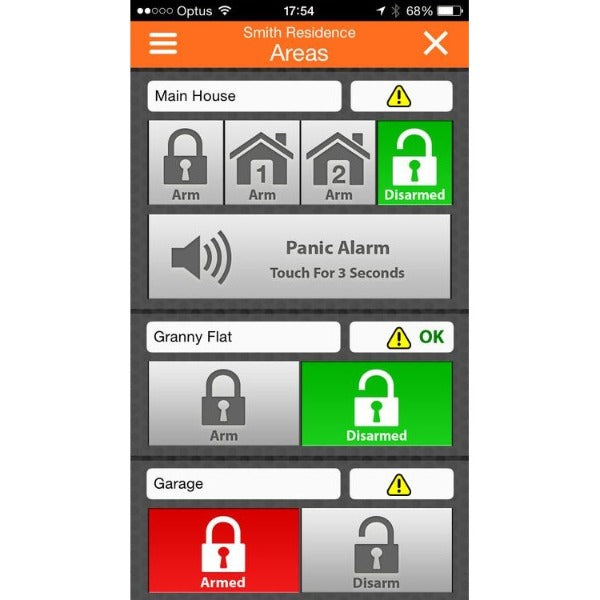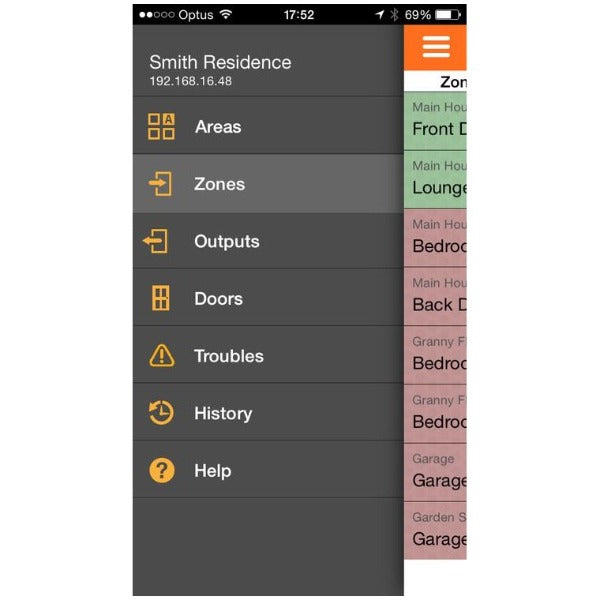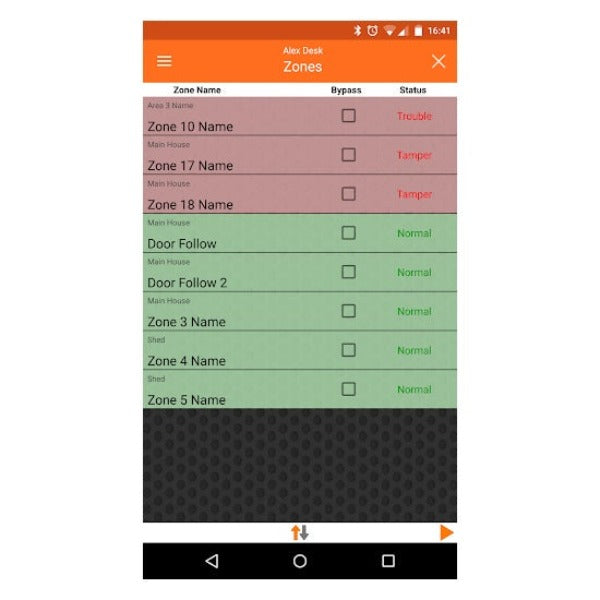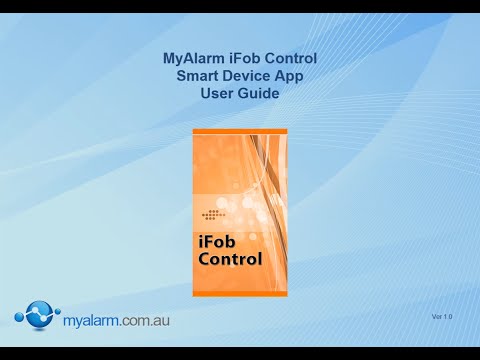Payment & Security
Your payment information is processed securely. We do not store credit card details nor have access to your credit card information.
Description
Details
The iFob control app provides real time control and feedback of compatible IP enabled alarm systems. Multiple sites are supported meaning you can easily interface to your home, your office or your holiday house when required.
The myalarm.com.au website allows the System Owner to configure the features and options for devices using the iFob Control app.
All events performed via the app are recorded in the system history log and as users are required to log on using their PIN only areas and doors they have access to can be controlled.
When the app first loads the user is presented with the area control screen. From here they can see the status of areas they belong to as well as change the arm/disarm state.
Via the menu button the user can select to view and/or control other functions including zones, outputs, doors and the history log.
Features
- View and Control Any Number of Sites
- No Port Forwarding Required
- View and Control Multiple Areas on Each Site
- View System Troubles
- Operate Doors and Control Outputs
- Voice Confirmation Prompts
- Remote Panic Button Option
- Optional Short-Cut Buttons
- iFob App Honours All Panel User Restrictions
- Zone Bypass Options
- View Control Panel History
- Real Time Zone Status
- Automatic Daylight Saving Clock Adjustment
- Installer Contact Information Display
- Secure iFob Use with PIN Always Required Option
- Restrict iFob App Use to Local Wi-Fi Zone
- Unlimited Notification up to 10 mobile devices
- User can control their own account
The area control page allows the user to quickly arm or disarm their system. Use the scroll function to see all areas if required. The name and status of all areas are displayed. iFob Control will automatically display part arm control buttons if part modes are programmed in the panel. The panic function can be enabled by the site owner from the My Alarm website. Users can create up to four shortcut buttons to control frequently operated doors or outputs. Alarm system status, system trouble and zone status indicators are also shown for each area at all times.
The zone display screen shows the name and current condition of up to 8 zones per page. Zones can be bypassed from this screen if required provided the user has authority to do so. Left and right arrow keys allow you to move to between page and the sort option allow you to filter the display to suit your preference.
Compatible to Bosch 6000 Alarm with below modules or Keypad
- Solution 6000 GSM
- Solution 6000 IP
- Solution 6000 Wifi
Steps for iFob activation After Online purchase
1. On keypad Press "Installer code MENU 5-0-9"
2. Enter in 11 Digit MyAlarm Installer Number 57507959850. Press OK.
3. The keypad will now show Registering to MyAlarm.
4. If registration Successful the keypad will show "MyAlarm Registration Successful". Otherwise it will show Error. If you are shown error please check your installer code and the panel internet connection and try again.
5. If successful, Exit programming mode by holding down the MENU button on the keypad.
6. Email you order number, panel serial number and mobile number/s that need to be activated for iFob at info@ctccommunications.com.au
7. Once above email is received we can send iFob set up code on nominated mobile or mobiles.
Customer can manage this alarm site via doing free account set up. Please follow attached pdf guide MyAlarm Customer Account Registration
NOTE : Once iFob code is received on particular mobile number it can only be activated on the given mobile number only using MASTER ALARM PIN
Create Your Free My Alarm account here : https://www.myalarm.com.au/login
CTC my alarm registration number is 57507959850 this is our account number for anyone who is using the WIFI keypad, IP Module or GPRS this code need to be entered in location 509 in Installer Menu ( via keypad or solution link)
FAQ iFob Subscriptions
Downloads
Warranty
Technical Support
Standard Shipping is a $17.50 flat rate for all orders
Express Shipping $40.00
Delivery Policy
All prices displayed on this website exclude shipping costs
Despatch Time
Orders are dispatched Monday – Friday from 8am – 5pm within 2-4 business days and shipping times are estimated at between 3-7 business days depending on your location within Australia.
Transit Times
Postal transit times may can vary depending upon your destination and other social aspects, including impacts from COVID-19, Some items are taking a little longer than usual right now due to high parcel volumes and ongoing COVID-19 restrictions.
P.O Boxes
We cannot ship to PO Boxes.
Order Confirmation
After placing an order, you will receive an order confirmation by e-mail. This means we’ve received your order in our system and have pre-authorised your credit card for the purchase. If your item is back-ordered or otherwise unavailable, we will void the pre-authorisation charge and contact you to inform you by e-mail. If your item(s) are available for immediate shipment (within 2 days), we will process the charges and submit the order for shipment.
Tracking Numbers will be sent to your email once your order has shipped.
In some cases, we may need to contact you before your order can be shipped. To ensure there is no delay, please respond to any email/phone call from our Customer Service team.
We proudly use the following Shipping Methods
Australia Post & Couriers Please.